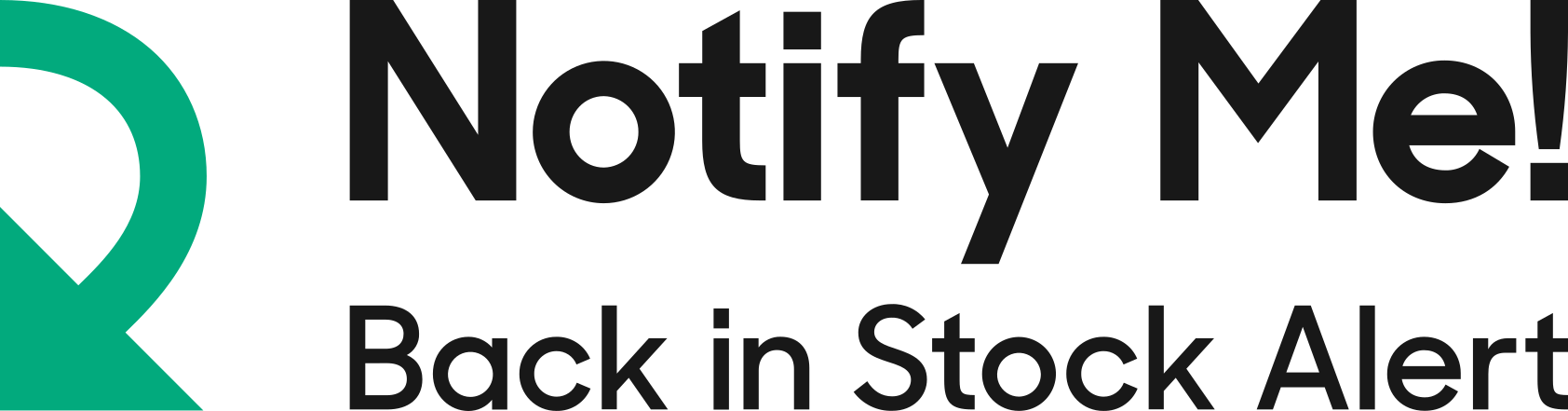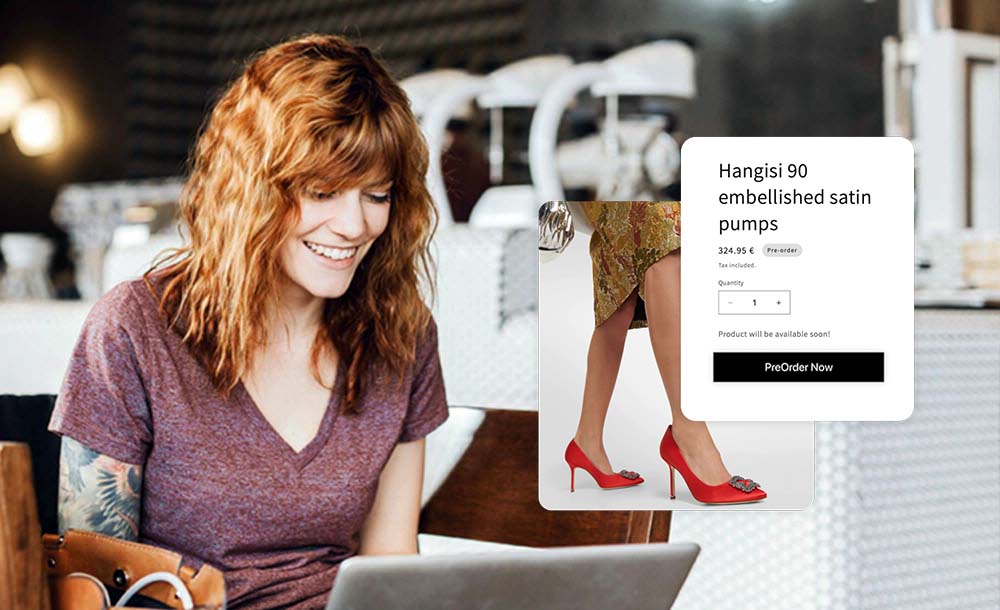In today’s highly competitive e-commerce market, Shopify stores are popping up in droves. It’s no wonder, as Shopify makes it easy for entrepreneurs and business owners to create and manage their stores, generate traffic, and drive sales.
When it comes to selling products, one key element many businesses overlook is offering pre orders. With a pre order button, you can allow customers to purchase a product before it is officially released.
This gives customers a chance to get their hands on the product early and encourages them to become repeat customers. Additionally, it allows you to generate more profit as customers pay for the product before it hits the shelves.
Fortunately, several Shopify apps make it possible to offer pre-orders, and one of them is Notify Me! Restock & PreOrder.
In this article, we will take a look at how to add a pre order button to your Shopify store with Notify Me through five essential steps to making this happen.
Why Should You Offer pre-order?
As mentioned, offering pre-orders can be a hugely beneficial move for businesses, especially in the case of highly sought-after, limited-edition items. pre-orders give customers a chance to figure out their budget for an item they want and allow you to market the item while it’s still in the manufacturing process.
Additionally, pre-orders allow customers to estimate the exact delivery date for their items. This is beneficial for customers because it helps them plan around the delivery and reduces the likelihood of disappointment or problems due to the item not arriving on time.
Read more: Best Pre-Order App For Shopify That Will Increase Your Revenue
How to Create a Pre Order Button on Shopify
Fortunately, adding a pre order button to a Shopify store is simple with the right tool. That’s where the Shopify Notify Me! Restock & pre order App comes in.
This app is designed to help merchants easily offer and manage pre-orders on Shopify. It allows you to notify customers when the sold-out item they subscribed to is back in stock. Besides, you can set up pre orders to appear on any page of the site, as well as create a customized pre order button with colors and links to each product’s page. Also, you can enable quantity discounts for bulk sales.
Step 1: Install the app
The first step is to install Notify Me! Restock & PreOrder app on your Shopify store. You can find it on Shopify app store. Or you can simply log into your Shopify dashboard, search it on the top bar, and install it.
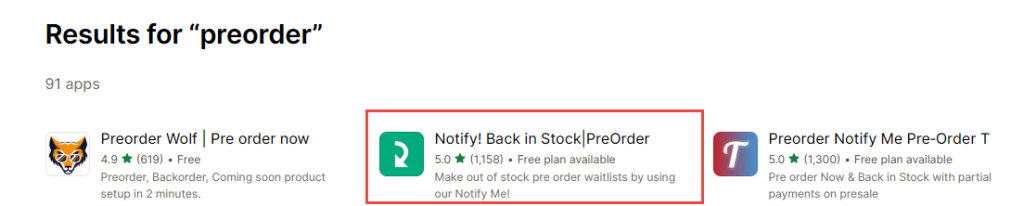
Step 2: Access pre-order
The second step is to access the pre-order widget. In the app, go to the Widgets tab, and then you will see the pre-order section. Here, you can edit product details such as badge title, widget title, and widget description. Also, you are able to customize the style of the widget easily in a way that fits your store. You can add CSS too.
Step 3: Activate pre-order
The next step is to enable the pre order button. To make that happen, there is a toggle button you should press to switch it on. This will show the pre order button on your products and let customers request pre-orders.
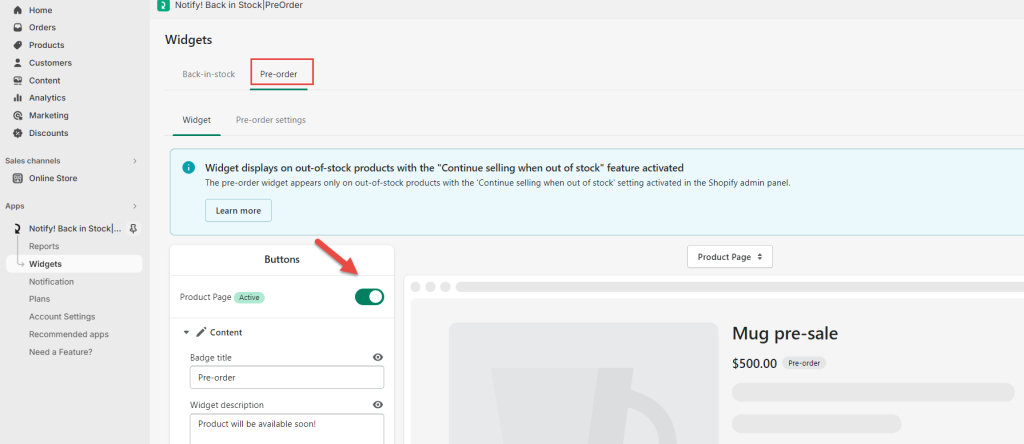
Step 4: Setup pre-order
Before you can begin offering pre-orders, you need to ensure you have set up all the required settings to display the pre order button on your store.
Basically, you must have out-of-stock products to let your customers pre order. But remember, not every stock-out product will automatically show pre order button.
Make sure that the product for which you want to enable the pre-order feature has the “Continue selling when out of stock” option turned on. This way, the product remains available for purchase even when it becomes out-of-stock. To activate this option, go to the product page in your Shopify and click on the Inventory section.
Also, there are specific settings that determine when the pre order button is displayed, such as billing policy, discount option, and delivery fulfillment trigger. You can customize them to match your store’s preferences. Go to the Widgets tab> Pre-order->Settings.
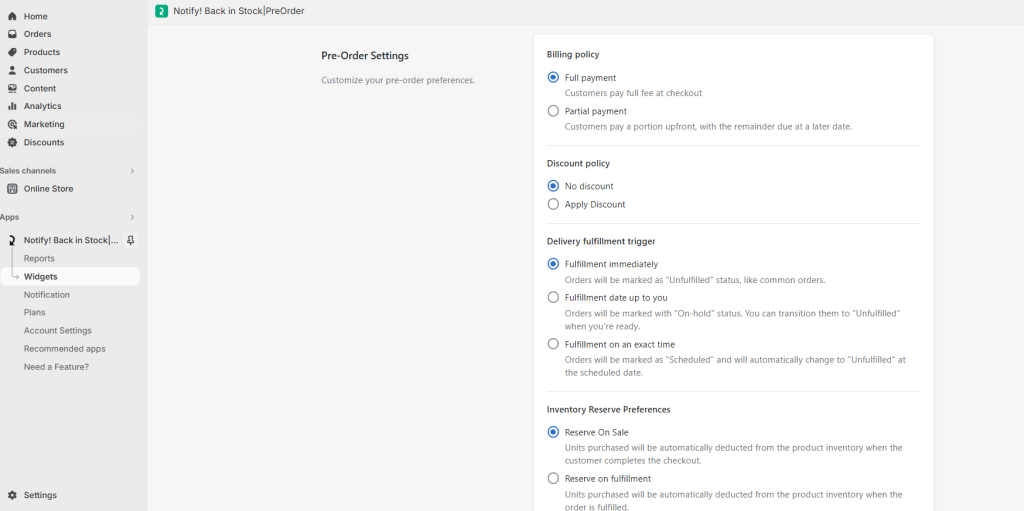
Step 5: Monitor your pre-orders
The final step is to monitor and manage the pre-orders you receive. Make sure to keep track of the orders and ensure that customers are notified when their orders have been processed and shipped. You can monitor the orders from the reports section. Here, you will get an overview of the various pre-orders that have been placed and the ones that have been shipped.
Notify Me will provide you with valuable insight into customer sentiment and will give you an opportunity to gauge the success of the pre-order. This can help you ensure customer satisfaction and pave the way for future orders.
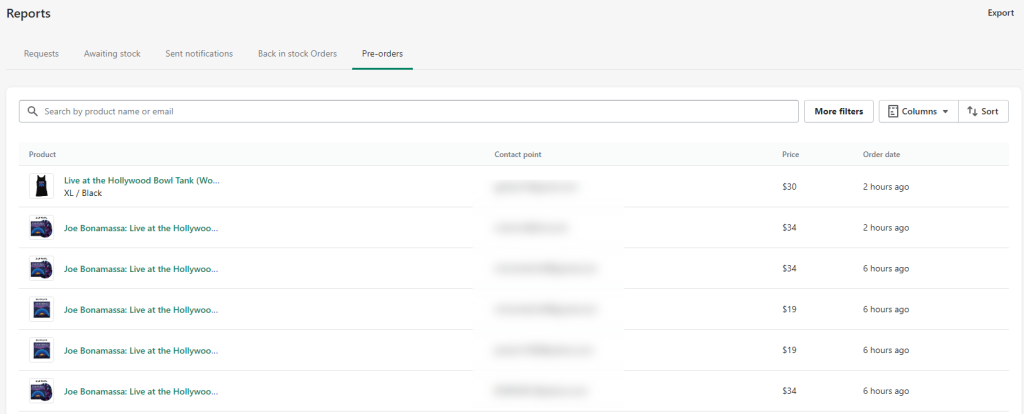
Conclusion
Adding a pre order button to your Shopify store can be an invaluable asset for businesses looking to stay ahead of the competition. By providing customers with the chance to pre order the product they want, you’re allowing them to get ahead of the curve and snag limited-edition items before they sell out.
Notify Me provides an easy, straightforward way for merchants to add pre order capabilities to their Shopify store. With features like a customizable pre order button, automatic notifications, and the ability to cancel pre-orders, this app is one of the easiest tools for Shopify merchants to take advantage of.