Back in Stock emails have an important impact on revenue. When visitors or customers see the out-of-stock sign, they might get disappointed and buy the product elsewhere but by having a good back in stock email strategy you can win them back. So let’s go and see what’s a back-in-stock email and how we should send it.
What Is A Back In Stock Email?
No matter what you do and at which stage of the funnel you are in, you can always get better. Back in stock email can recover lost revenues by notifying customers when a high-demand product is back in the store and available. The goal of back in stock email is to:
- Win customers back with demand of products in high demand,
- Increase the number of touchpoints between you and your customers
- Build a deep relationship with them and add more satisfaction to their experience.
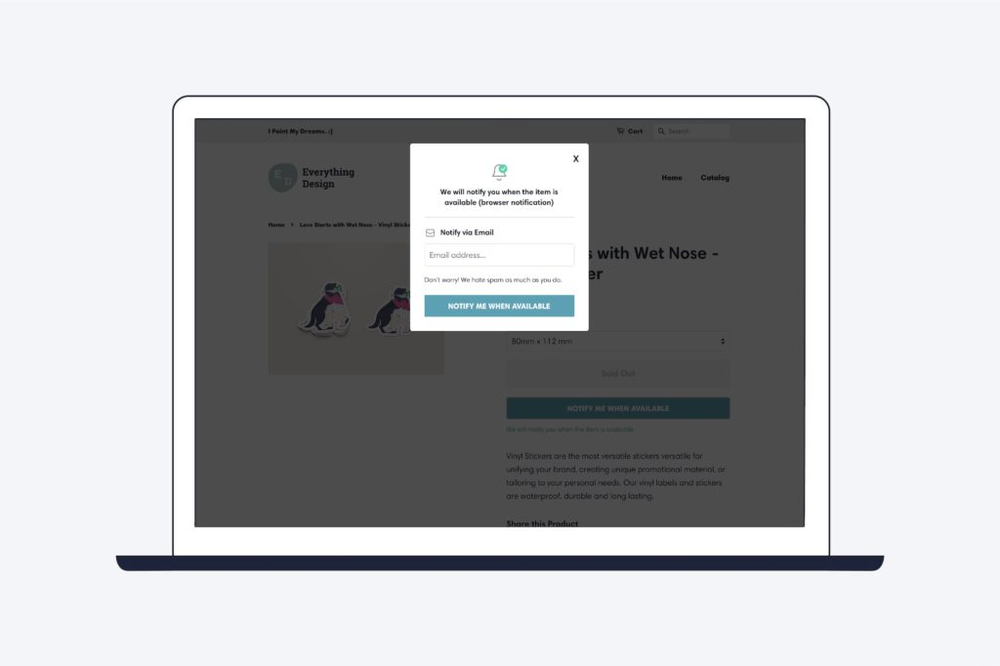
Steps Of Creating A Back In Stock Email Campaign
Stage 1: Prepare Site
First of all, You must not remove your out-of-stock product pages. This shows customers (and search engines) a 404 page. If you remove the page, you negatively impact the user experience and your website’s organic rankings. Instead, leave it in the store and do this:
- Include an “Out of Stock” label and
- Place a call-to-action (CTA) button
Pro tip: Call To Action Button gives customers the option to leave their email address or receive notifications.
1. Do a 301 Redirect
If you don’t tend to bring back the product, do a 301 redirect to a similar page. This is for preventing link equity loss and maybe giving customers a second chance to make a purchase.
2. Make Sure About User Experience
The “out of stock” sign should be visible on the main shop page at first glance. Customers shouldn’t realize it’s unavailable after reading the description on the product page and are ready to buy.
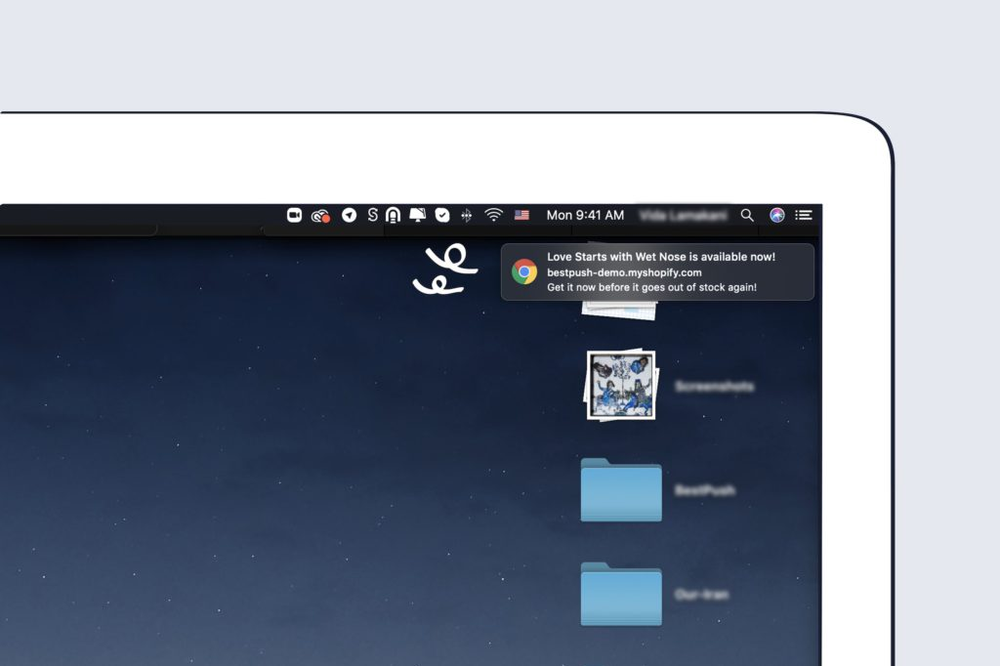
Stage 2: Back In Stock Email Creation
Writing a back-in-stock email is easy with Notify Me. Most things are automated and you just have to write your message: So think about the subject line, body copy, and CTA.
1. You Need A Great Subject Line
Tell your customers this is a back-in-stock email, so they won’t confuse it with a newsletter. To make sure they will click on action button use strategies like these:
- [The product] is restocked and on a 20% sale for 3 days!
Also, you can point out the popularity and the fact that it has been sold out quickly.
2. Also A Good Body Copy Is Needed
- Proper Images Are A Big Help:
Use the exact product picture the customer demanded. Beautiful and high-quality pictures are more interesting and persuasive.
- Short and Sweet Content
You’re just informing a customer about a product, so you don’t need to talk much. So write your content carefully and to the point.
- Urgency Strategy
Sometimes customers need a little push for deciding. You should give them that push and tell them the restock is limited and they may lose it again.
- Recommend Similar Products
Recommending similar products helps in boosting sales. Sometimes customers lose interest in the product they have demanded earlier and sometimes they tend to shop more by seeing similar products which are useful. For instance, you are offering a blouse so don’t forget about similar blouses and a trouser which suit it!
3. End With CTA Button
All the things you’ve practiced may be useless without a CTA button. You should guide the customer where they need to be.
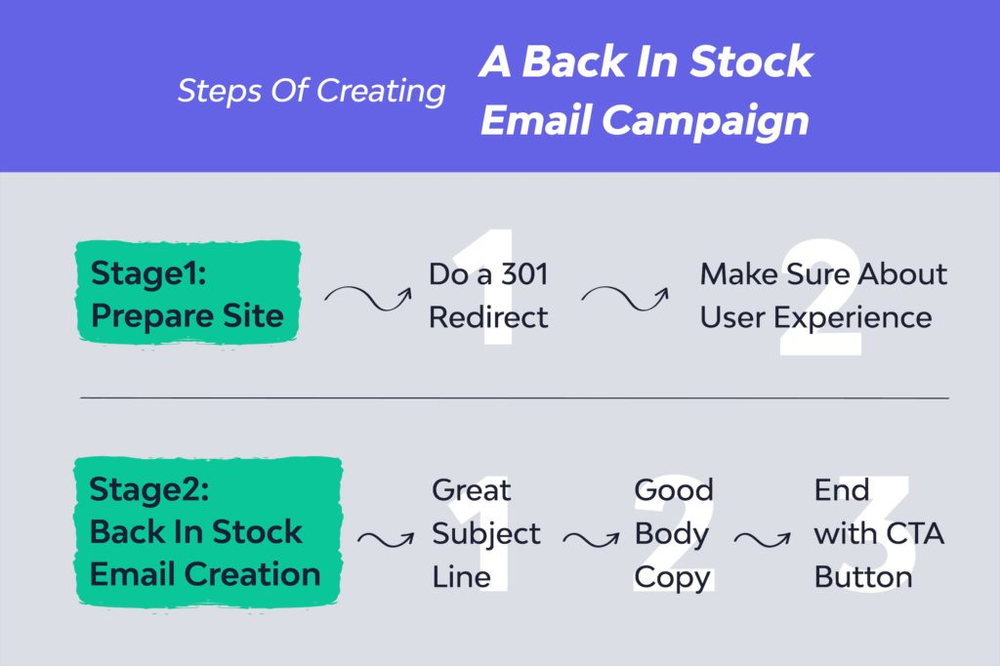
Read more: 5 Easy Ways to Get Notified when Products are Back in Stock
Sending Back In Stock Email With Notify Me
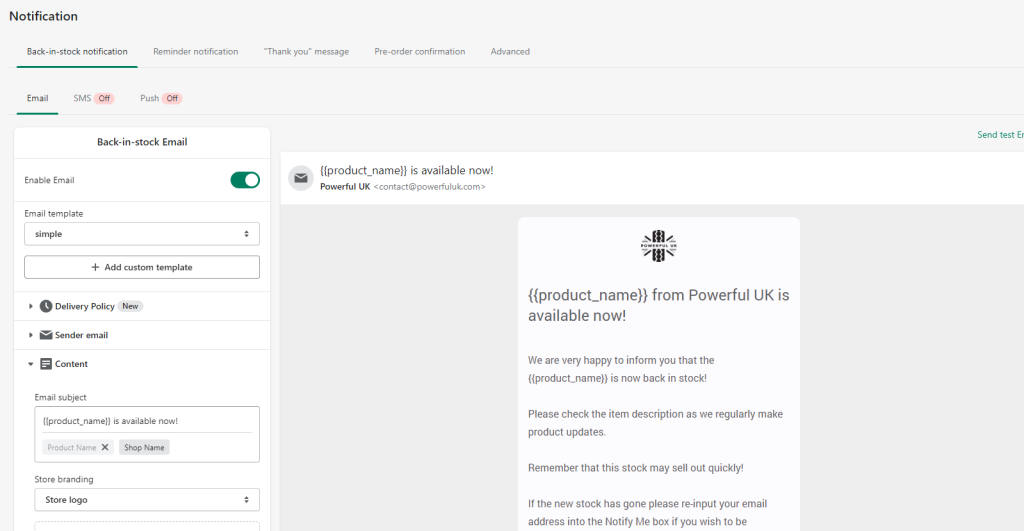
Sending Back In a Stock email with Notify Me is quite easy. Here are the steps:
1. Gathering Email List
The list of emails is gathered when the customer fills out the subscription form.
2. Writing Title
As we said earlier, titles should be interesting for customers, so they open the email.
3. Description
A short and sweet description just to let the customer know you have restocked the product and there is a sale, the numbers are limited or such things.
4. Add To Cart Button Box
The CTA button here is Add To Cart. You can write whatever you like for this button. Most of the talk has been already said in the title and description, so The Button is just for starting a purchase.
5. Visit the Product Button Box
You can put another button for customers who need to look at the product again and don’t want to purchase it right away.
Pro Tip: Same can be done for Push Notification, so don’t forget about them. The same buttons are in push notifications as well. In fact, Nothing is missed in push notifications and both are helpful ways to contact customers.




















