The eCommerce industry has seen tremendous growth over the past decade, with Shopify being one of the leading eCommerce solutions in the industry. Shopify stores have become extremely popular due to ease of use, reliable customer support, and a wide range of features.
However, managing orders on Shopify can be quite complex, with the need to export data and streamline processes such as inventory tracking, fulfillment, and data security. As such, it is important to understand the process of exporting Shopify orders to ensure that your store runs as smoothly as possible. This article will provide a complete guide on how to export Shopify orders.
Why Export Shopify Orders
Exporting Shopify orders is a great way to keep track of customer data that ensures efficient and accurate business processes. Many times, businesses need to review order information like tracking numbers and shipping addresses. Analyzing this data outside the platform allows them to:
- Create tailored marketing campaigns based on past orders
- Access valuable customer data to serve their customers best
- Follow up on orders outside of Shopify
- Identify common issues or opportunities for improvement
Types Of Orders You Can Export
1. Draft Orders
Draft orders are orders that have not been completed yet due to payment or shipping issues. You can export these orders to review customer information and follow up at a later date.
2. Unfulfilled Orders
Unfulfilled orders are orders that have been placed but have not yet been processed or shipped. This includes orders that are partially shipped, in transit, or on hold.
3. Completed Orders
Completed orders are orders that have been fully processed and shipped. This includes orders that have been shipped and those that have been canceled or refunded.
How To Export Shopify Orders
This section outlines how to export Shopify orders in three different ways.
Method 1: Manual Export
One easy way to export Shopify orders is manual, which is basic but useful for simple and smaller exports. First, you should log in to your Shopify Admin, and in the left navigation, select Orders.
Now, select the order(s) you want to export. Use Shopify filters to specify the order type.
For example, let’s you need to find unpaid orders. To do this, select Filter > Payment Status > Unpaid:
Then, click the Export button in the top right corner.
You have some options in terms of which orders to include in the export. Select the format in which you want to export the orders (CSV or XLS). Then, click “Export orders”.
https://www.youtube.com/watch?v=qJ0EVZGq23g
Method 2: Shopify Automation
One of the most convenient features of Shopify is its automation, which allows you to configure Shopify to automatically send customer information and order data to other systems. To do this, log into the Shopify store, click on the “Marketing” tab, and then select “Automation” from the drop-down menu.
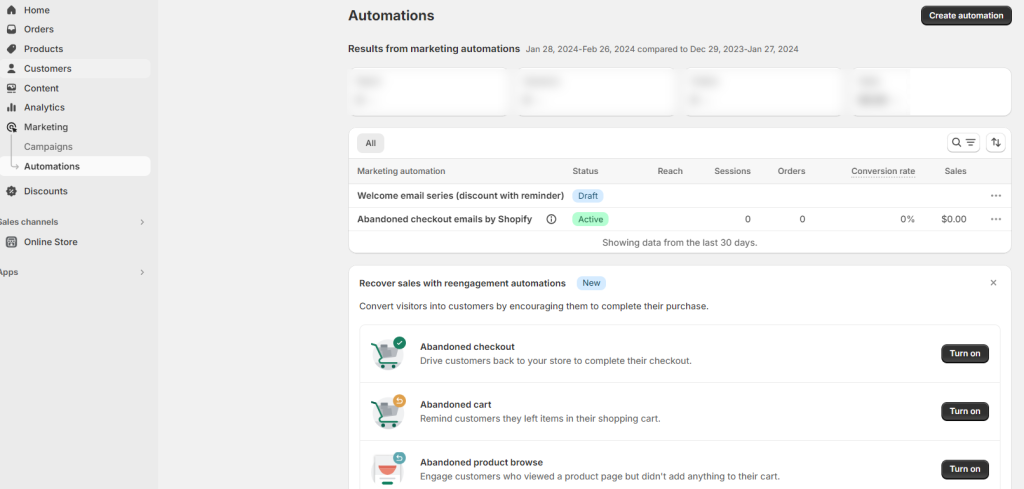
Here, you’ll be able to choose when and how to export order data, such as when an order is fulfilled, when an order is canceled, or when an order is refunded.
Method 3: Back-in-Stock Alerts
If you need to export Shopify orders for your out-of-stock products, Notify Me app can be extremely helpful. It offers customizable options for back-in-stock orders, so you can fine-tune the fields and formats you are exporting.
Click on Reports-> Requests. You can see the table of all orders for your out-of-stock products. The table provides various data on back-in-stock requests, such as requested products, customer contact address, request date, and order date.

You can also add more columns like product SKU, vendor, product type, and status to arrange the table in a better way. Plus, you can search, sort, and filter requests to find customers or specific products more easily.
Basically, you can sort the requests based on the product title and the request time. And you can use more filters like subscription date, request status, vendor, product status, and product tag.
Now that you have your Shopify orders exported, it is time to analyze the data to uncover valuable insights that will help you make better decisions. Depending on the type of insights you are looking for, you may need to use a different application for analysis. For example, for visual analysis, you will need a data visualization tool like Tableau or Data Studio.
Conclusion
Exporting your Shopify orders is an important part of managing customer information and understanding your sales trends. The process is relatively straightforward and provides valuable insight into customer activity. Whether you’re a novice or an advanced user, the steps outlined in this article will help you export Shopify orders quickly and effectively.




















